Introduction
A. Importance of website security
Website security is crucial for several reasons:
Protecting User Data: A website often collects and stores sensitive information from users, such as personal information, credit card details, and login credentials. A breach of this data can lead to identity theft, financial loss, and other serious consequences. Website security measures are necessary to safeguard this data and protect users' privacy.
Maintaining Website Functionality: Hackers can exploit vulnerabilities in a website's code to insert malicious code or take down the site. This can result in the site being unavailable, slow, or not functioning correctly, leading to a loss of revenue, traffic, and customers.
Reputation Management: A hacked website can damage the reputation of a business or organization. It can lead to a loss of trust, credibility, and customer loyalty. A secure website helps build trust with customers and promotes a positive brand image.
Compliance Requirements: Many industries have compliance requirements for website security, such as HIPAA for healthcare, PCI DSS for e-commerce, and GDPR for data protection. Failing to meet these requirements can result in hefty fines, legal liabilities, and reputational damage.
SEO Ranking: Google and other search engines prioritize secure websites in their search results. A secure website can improve search engine optimization (SEO) and help drive traffic to the site.
 |
| Image credit unsplash.com |
B. Why WordPress sites are vulnerable to hackers
WordPress is a popular content management system (CMS) that powers over 40% of all websites on the internet. This popularity makes WordPress sites a prime target for hackers. Here are some reasons why WordPress sites are vulnerable to hackers:
Outdated Software: WordPress sites can be vulnerable to attacks if the software is not kept up to date. This includes WordPress core, themes, and plugins. Older versions of software can have vulnerabilities that hackers can exploit to gain access to the site.
Weak Passwords: Weak passwords are an easy target for hackers. If users choose weak passwords or reuse the same passwords across multiple accounts, it increases the likelihood of a successful attack.
Brute Force Attacks: Brute force attacks involve using automated software to guess usernames and passwords until the correct combination is found. WordPress sites can be vulnerable to brute force attacks if login attempts are not limited.
Plugins and Themes: Plugins and themes can provide additional functionality to a WordPress site. However, if they are not developed securely or maintained by the developer, they can contain vulnerabilities that hackers can exploit.
File Permissions: Incorrect file permissions on a WordPress site can make it easier for hackers to gain access to sensitive files and directories.
Cross-Site Scripting (XSS): XSS attacks involve injecting malicious code into a website, allowing hackers to steal user data or gain access to the site. WordPress sites can be vulnerable to XSS attacks if user input is not sanitized properly.
.jpeg) |
| Image credit unsplash.com |
Keep WordPress Up to Date
A. Importance of keeping WordPress up to date
Keeping WordPress up to date is critical for several reasons:
Security: WordPress updates often include security patches to address vulnerabilities that hackers can exploit. Hackers are constantly looking for new ways to gain access to websites, and outdated WordPress software can make it easier for them to do so.
Stability: WordPress updates can also improve the stability and performance of the site. Bugs and glitches can cause the site to crash or behave unpredictably, leading to a poor user experience.
Compatibility: WordPress updates can ensure that the site remains compatible with the latest web technologies and browser versions. Outdated software can make the site appear outdated and unprofessional.
New Features: WordPress updates can also bring new features and functionality to the site. This can help keep the site fresh and relevant, attract new users, and retain existing ones.
Compliance: WordPress updates can also ensure that the site remains compliant with industry standards and regulations. This can include data protection laws, accessibility standards, and security guidelines.
B. How to update WordPress core, plugins, and themes
Here are the steps to update WordPress core, plugins, and themes:
WordPress Core:
To update WordPress core, follow these steps:
Log in to the WordPress admin dashboard
Go to the "Updates" section
Click the "Update Now" button to update WordPress to the latest version
Plugins:
To update plugins, follow these steps:
Log in to the WordPress admin dashboard
Go to the "Plugins" section
Select the plugins you want to update
Click the "Update" button to update the selected plugins to the latest version
Alternatively, you can enable automatic updates for plugins by adding the following code to the wp-config.php file:
define( 'WP_AUTO_UPDATE_PLUGINS', true );
Themes:
To update themes, follow these steps:
Log in to the WordPress admin dashboard
Go to the "Appearance" section
Select the theme you want to update
Click the "Update" button to update the selected theme to the latest version
Alternatively, you can enable automatic updates for themes by adding the following code to the wp-config.php file:
define( 'WP_AUTO_UPDATE_THEMES', true );
It is essential to make a backup of your website before performing any updates. This ensures that you have a copy of your site in case something goes wrong during the update process. Also, it is important to check if the updated version is compatible with the other plugins and themes installed on your website. If not, you may need to update them as well or look for alternatives that are compatible with the updated version of WordPress.
C. Benefits of updating WordPress
Updating WordPress has several benefits, including:
Security: One of the primary benefits of updating WordPress is improved security. The latest version of WordPress includes security patches that address known vulnerabilities and protect your site from potential threats. By keeping your WordPress site up-to-date, you reduce the risk of being hacked.
Improved Performance: Updating WordPress can improve the performance of your site. The latest version of WordPress often includes bug fixes and improvements that can speed up your site's load times, making it more user-friendly.
New Features: Updating WordPress can bring new features and functionality to your site. WordPress is constantly evolving, and new versions often include new tools and features that can enhance your site's capabilities.
Compatibility: Updating WordPress ensures that your site remains compatible with the latest web technologies and browsers. This is especially important for plugins and themes, which may not work properly if they are not updated along with WordPress.
Better User Experience: An up-to-date WordPress site offers a better user experience for visitors. An outdated site can be slow, buggy, and difficult to use, which can drive users away. By keeping your WordPress site up-to-date, you ensure that it remains fast, reliable, and easy to navigate.
Use Strong Passwords
A. Importance of strong passwords
Strong passwords are crucial for the security of your online accounts, including your WordPress site. Here are some reasons why:
Protection against Brute Force Attacks: A brute force attack is a common hacking technique where an attacker attempts to guess your password by trying different combinations of characters. A strong password makes it much harder for hackers to crack your password using brute force attacks.
Prevent Unauthorized Access: A strong password helps prevent unauthorized access to your site. If your password is weak, someone can easily guess it and gain access to your site, potentially causing damage to your data, reputation, or finances.
Protection of Sensitive Information: If your site collects sensitive information from users, such as personal information or payment details, a strong password can help protect this information from unauthorized access.
Compliance with Security Standards: Many security standards, such as the Payment Card Industry Data Security Standard (PCI DSS), require the use of strong passwords to protect sensitive information.
Preventing Credential Stuffing Attacks: Credential stuffing is another common hacking technique where attackers use passwords leaked from one website to gain access to accounts on other sites where the same password is used. A strong, unique password for each site can help prevent this type of attack.
In conclusion, strong passwords are an essential aspect of website security. They protect against brute force attacks, prevent unauthorized access, protect sensitive information, and ensure compliance with security standards. By using strong passwords, you can help prevent security breaches and protect your site and its users from harm.
B. Tips for creating a strong password
Here are some tips for creating a strong password:
Use a mix of characters: Use a combination of uppercase and lowercase letters, numbers, and special characters such as !, @, #, and $. This makes it harder for hackers to guess your password using common patterns.
Avoid common words and phrases: Avoid using common words and phrases that are easy to guess, such as "password," "12345," or "qwerty." These are some of the most commonly used passwords and are easy for hackers to crack.
Use a passphrase: Instead of using a single word, use a passphrase consisting of multiple words. A passphrase is harder to guess and easier to remember than a complex string of characters. For example, "MyFavoritBookisQuran!" is a strong password that's easy to remember.
Make it long: Longer passwords are harder to crack than shorter ones. Aim for a minimum of 12 characters, but ideally, your password should be at least 16 characters long.
Don't reuse passwords: Use a unique password for each account you have. If a hacker gains access to one of your accounts, they can use that password to try and access your other accounts. Using unique passwords for each account can help prevent this.
Use a password manager: A password manager is a tool that generates and stores strong passwords for you. It eliminates the need to remember multiple complex passwords, and can also help you identify weak passwords that need to be changed.
C. Use of password managers
A password manager is a tool that can help you generate and store strong passwords for your online accounts. Here are some benefits of using a password manager:
Enhanced Security: A password manager can generate strong passwords that are difficult to guess or crack, and can store them securely in an encrypted format. This makes it much harder for hackers to gain access to your accounts through password-related attacks.
Convenience: With a password manager, you only need to remember one master password to access all your other passwords. This eliminates the need to remember multiple complex passwords, and makes it easy to log in to your accounts.
Time-Saving: Manually creating and remembering passwords for each account can be time-consuming. A password manager automates this process and saves you time.
Cross-Device Compatibility: Password managers are typically compatible with multiple devices, including desktops, laptops, tablets, and smartphones. This means you can access your passwords from anywhere, as long as you have an internet connection.
Password Auditing: Password managers can help you identify weak or duplicate passwords across your accounts and prompt you to change them. This ensures that all your accounts are secured with strong, unique passwords.
Auto-Fill Feature: Many password managers have an auto-fill feature that fills in your login details automatically when you visit a website. This saves you time and reduces the risk of typos or mistakes when entering login information.
Limit Login Attempts
A. Importance of limiting login attempts
Limiting login attempts is an important security measure for WordPress sites. Here are some reasons why:
Prevent Brute Force Attacks: Limiting login attempts can prevent brute force attacks, where a hacker tries to gain access to your site by guessing your username and password. By limiting the number of attempts, you can make it harder for hackers to successfully guess your login credentials.
Protect User Accounts: Limiting login attempts can protect user accounts on your site. If a user's account is compromised, a hacker can use it to gain access to sensitive data or perform malicious activities. By limiting login attempts, you can reduce the risk of a successful attack.
Reduce Server Load: Brute force attacks can put a strain on your server, as each failed login attempt requires server resources to process. By limiting login attempts, you can reduce the load on your server and ensure that it continues to run smoothly.
Encourage Strong Passwords: When users know that there is a limit on login attempts, they are more likely to choose strong passwords that are difficult to guess. This can further enhance the security of your site.
Compliance Requirements: Some compliance requirements, such as the General Data Protection Regulation (GDPR), require that you implement appropriate security measures to protect user data. Limiting login attempts is one such measure that can help you meet these requirements.
B. Using Login Lockdown and WP Limit Login Attempts plugins
Login Lockdown and WP Limit Login Attempts are two popular WordPress plugins that can help you limit login attempts on your site. Here's a brief overview of each plugin:
Login Lockdown: Login Lockdown is a WordPress plugin that limits the number of login attempts from a given IP address. If a user enters incorrect login credentials multiple times, the plugin will temporarily lock them out of the site. This helps prevent brute force attacks by making it harder for hackers to guess login credentials.
WP Limit Login Attempts: WP Limit Login Attempts is another WordPress plugin that limits the number of login attempts from a given IP address. If a user exceeds the allowed number of attempts, the plugin will block them from logging in for a specified period of time. The plugin also logs all login attempts, so you can monitor any suspicious activity.
Both plugins are easy to install and use, and can significantly enhance the security of your WordPress site by limiting login attempts. It's important to note that these plugins should be used in conjunction with other security measures, such as strong passwords, regular updates, and two-factor authentication. By implementing multiple layers of security, you can reduce the risk of a successful attack and ensure the safety of your site and its users.
C. Benefits of limiting login attempts
Limiting login attempts is an important security measure for WordPress sites. Here are some benefits of implementing this measure:
Protection Against Brute Force Attacks: Limiting login attempts can help protect your site against brute force attacks, where a hacker attempts to gain access to your site by guessing login credentials. By limiting the number of attempts, you make it much more difficult for attackers to guess the correct username and password combination.
Improved User Account Security: Limiting login attempts can also help improve user account security. If a user's account is compromised, a hacker can use it to perform malicious activities or gain access to sensitive data. By limiting login attempts, you can reduce the risk of a successful attack and ensure the safety of user accounts.
Reduced Server Load: Brute force attacks can put a strain on your server, as each failed login attempt requires server resources to process. By limiting login attempts, you can reduce the load on your server and ensure that it continues to run smoothly.
Encourages Strong Passwords: When users know that there is a limit on login attempts, they are more likely to choose strong passwords that are difficult to guess. This can further enhance the security of your site.
Compliance Requirements: Limiting login attempts can also help you meet compliance requirements, such as those mandated by the General Data Protection Regulation (GDPR). By implementing appropriate security measures, such as limiting login attempts, you can protect user data and ensure compliance with regulatory requirements.
 |
| Image credit unsplash.com |
Use Two-Factor Authentication
A. What is two-factor authentication
Two-factor authentication (2FA) is a security measure that requires two forms of authentication to verify the identity of a user before allowing access to a system or application. Typically, the first factor is a password or PIN, while the second factor is something that the user has, such as a physical device or a biometric identifier.
For example, a common form of 2FA involves the use of a smartphone app that generates a one-time code that the user must enter in addition to their password. The code changes every few seconds, making it difficult for hackers to guess or intercept.
Other forms of 2FA may involve the use of a physical security token, such as a USB key or smart card, or a biometric identifier, such as a fingerprint or facial recognition. By requiring two forms of authentication, 2FA can significantly enhance the security of a system or application by making it more difficult for hackers to gain unauthorized access.
Many popular online services, including social media sites, email providers, and banking institutions, now offer 2FA as an optional security measure. In addition, there are several WordPress plugins available that can add 2FA to your site, helping to keep it secure from unauthorized access.
B. Benefits of using two-factor authentication
Using two-factor authentication (2FA) can provide numerous benefits for improving the security of your WordPress site. Here are some of the key benefits:
Improved Security: Two-factor authentication provides an additional layer of security beyond a password, making it more difficult for hackers to gain access to your site. With 2FA, a hacker would need to have both your password and the additional authentication factor, such as a mobile device or security key, to access your site.
Protection Against Brute Force Attacks: Two-factor authentication can also protect your site against brute force attacks, where a hacker tries to guess your password by trying multiple combinations of characters. With 2FA, even if a hacker is able to guess your password, they won't be able to access your account without the additional authentication factor.
Compliance Requirements: In many industries, 2FA is required by regulations and compliance standards. For example, the Payment Card Industry Data Security Standard (PCI DSS) requires 2FA for remote access to cardholder data.
Ease of Use: Most 2FA methods are easy to use and don't require any technical expertise. For example, using a mobile authentication app involves simply downloading the app and scanning a QR code to set up the account.
Cost Effective: Many 2FA methods, such as using an app, are free and don't require any additional hardware or software.
C. How to set up two-factor authentication
Setting up two-factor authentication (2FA) for your WordPress site is relatively straightforward. Here are the general steps to follow:
Choose a 2FA Method: There are several 2FA methods available, including mobile authentication apps, hardware tokens, SMS text messages, and email verification. Choose the method that works best for you and your site.
Install a 2FA Plugin: Install a 2FA plugin on your WordPress site. Some popular options include Google Authenticator, Two-Factor, and Duo Security.
Configure the Plugin: Once the plugin is installed, configure the settings according to your preferences. You'll typically need to enter a secret key or scan a QR code to link the plugin to your 2FA account.
Test the 2FA: Once the plugin is set up, test the 2FA to ensure that it's working properly. Log out of your site and then log back in using your username, password, and the additional 2FA factor.
Communicate with Users: If you're implementing 2FA for multiple users on your site, communicate the changes to them and provide instructions on how to set up their 2FA accounts.
It's important to note that while 2FA can significantly improve the security of your WordPress site, it's not foolproof. It's still important to use strong passwords, limit login attempts, and keep your site up to date to further enhance your site's security.
Use a Security Plugin
A. Types of security plugins available
There are many security plugins available for WordPress, and they generally fall into several categories:
Firewall Plugins: Firewall plugins protect your website by blocking malicious traffic and preventing attacks. They monitor incoming traffic and block any suspicious activity, such as SQL injections or brute-force attacks. Some popular firewall plugins for WordPress include Wordfence Security, Sucuri Security, and All In One WP Security & Firewall.
Malware Scanner Plugins: Malware scanner plugins detect and remove malware from your WordPress site. They scan your site for malware, viruses, and other malicious code and provide options for removing the infected files. Some popular malware scanner plugins for WordPress include MalCare Security, Jetpack Security, and Anti-Malware Security.
Login Protection Plugins: Login protection plugins help prevent unauthorized access to your WordPress site by adding an additional layer of security to the login process. They can limit login attempts, block IP addresses after a certain number of failed attempts, and require two-factor authentication. Some popular login protection plugins for WordPress include Login Lockdown, WP Limit Login Attempts, and Two-Factor.
Backup and Recovery Plugins: Backup and recovery plugins create regular backups of your website and allow you to restore your site to a previous version if it's hacked or compromised. Some popular backup and recovery plugins for WordPress include UpdraftPlus, Jetpack Backup, and BackupBuddy.
Vulnerability Scanner Plugins: Vulnerability scanner plugins detect and report any security vulnerabilities in your WordPress site. They can identify outdated software, weak passwords, and other potential vulnerabilities that can be exploited by hackers. Some popular vulnerability scanner plugins for WordPress include WPScan, Acunetix Security, and Nessus Security.
It's important to note that while security plugins can help improve your site's security, they're not a substitute for good security practices such as using strong passwords, keeping your site up to date, and limiting login attempts. Using a combination of these practices along with security plugins can help provide comprehensive protection for your WordPress site.
B. Benefits of using a security plugin
There are several benefits to using a security plugin on your WordPress site, including:
Protection from Malware and Hacking Attempts: Security plugins can help protect your site from malware and hacking attempts by scanning for suspicious activity and blocking malicious traffic.
Enhanced Security Features: Security plugins offer a range of security features such as two-factor authentication, login protection, and firewall protection that can help strengthen your site's security.
Regular Scanning and Monitoring: Security plugins typically provide regular scanning and monitoring of your site to detect any potential security threats or vulnerabilities.
Automated Backups and Recovery: Many security plugins offer automated backup and recovery features that can help you quickly restore your site to a previous version in the event of a security breach.
Customizable Settings: Security plugins often have customizable settings, allowing you to tailor the security features to your specific needs and preferences.
Easy to Use: Most security plugins are designed to be user-friendly and easy to install and configure, even for those with little technical expertise.
Overall, using a security plugin can help provide an additional layer of protection for your WordPress site, helping to keep it secure from various security threats and ensuring the safety of your site and its visitors.
C. Wordfence and iThemes Security plugins
Wordfence and iThemes Security are two popular security plugins for WordPress.
Wordfence is a comprehensive security plugin that offers a range of security features, including firewall protection, malware scanning, login protection, and two-factor authentication. It includes a powerful malware scanner that can detect and remove malicious code from your site, as well as a real-time firewall that can block malicious traffic and prevent hacking attempts. Wordfence also offers a range of customizable settings, allowing you to tailor the security features to your specific needs and preferences.
iThemes Security (formerly known as Better WP Security) is another popular security plugin that offers a range of security features, including brute-force attack protection, file change detection, and two-factor authentication. It includes a comprehensive dashboard that provides an overview of your site's security status and allows you to monitor security events in real-time. iThemes Security also offers customizable settings and a range of other features, including database backups and site health checks.
Both Wordfence and iThemes Security are excellent security plugins for WordPress and offer a range of powerful security features to help protect your site from various security threats. Choosing the right plugin for your site will depend on your specific security needs and preferences.
Backup Your Site Regularly
A. Importance of backing up your site
Backing up your site is crucial for maintaining the security and integrity of your WordPress site. There are several reasons why backing up your site is important:
Protects Against Data Loss: Backing up your site ensures that you have a copy of your site's content and data in case of accidental deletion, hardware failure, or a security breach. If something happens to your site, having a backup can help you quickly restore your site to its previous state.
Recovery from Hacking Attempts: In the event of a security breach, having a recent backup of your site can help you quickly recover your site and minimize the damage caused by the breach.
Saves Time and Money: Without a backup, restoring your site can be a time-consuming and expensive process. Having a backup can help save you time and money by allowing you to quickly recover your site and avoid costly data recovery services.
Peace of Mind: Knowing that you have a recent backup of your site can give you peace of mind and help you focus on other aspects of running your site.
Eases Site Migration: Backups can also be used when moving your site to a new server or domain, making the migration process smoother and less stressful.
Overall, backing up your site is an essential step in maintaining the security and integrity of your WordPress site, ensuring that your site's content and data are protected and easily recoverable in case of an emergency.
B. Types of backups
There are generally two types of backups that you can perform for your WordPress site:
Full Backup: A full backup involves backing up all of your site's files, including the WordPress core files, plugins, themes, media files, and database. This type of backup creates a complete snapshot of your site and is the most comprehensive backup option. A full backup is recommended if you are making significant changes to your site or if you want to ensure that you have a complete backup of your site.
Partial Backup: A partial backup involves backing up specific parts of your site, such as the database or specific files or folders. This type of backup is useful if you want to save time and storage space or if you only need to backup specific parts of your site. Partial backups are often used for routine backups, such as daily or weekly backups, to ensure that your site's content and data are regularly backed up.
Additionally, backups can be performed manually or automatically. Manual backups involve manually creating a backup of your site, usually through a backup plugin or using your hosting provider's backup service. Automatic backups can be scheduled to run on a regular basis, such as daily or weekly, and can be configured to save the backups to a remote location, such as cloud storage or an FTP server.
Ultimately, the type of backup you choose will depend on your site's needs, your backup frequency, and the amount of storage space you have available for backups. Regardless of the backup type you choose, regularly backing up your site is an essential step in maintaining the security and integrity of your WordPress site.
C. How to back up your WordPress site
Backing up your WordPress site is an important step in ensuring that your site's content and data are protected and easily recoverable in case of an emergency. Here's how to back up your WordPress site:
Use a Backup Plugin: The easiest way to back up your WordPress site is by using a backup plugin. There are several popular backup plugins available for WordPress, such as UpdraftPlus, BackupBuddy, and VaultPress. These plugins allow you to perform full or partial backups of your site and can be configured to run automatically on a regular basis.
Use Your Hosting Provider's Backup Service: Many hosting providers offer backup services as part of their hosting plans. Check with your hosting provider to see if they offer a backup service and how to access it.
Manually Back Up Your Site: If you prefer to manually back up your site, you can do so by following these steps:
Log in to your WordPress dashboard.
Navigate to the Tools menu and select Export.
Select the content you want to export, such as posts, pages, and media files.
Click the Download Export File button to save the file to your computer.
To back up your site's database, you can use a database management tool like phpMyAdmin to export the database as an SQL file.
It's important to note that backups should be stored in a safe location, such as cloud storage or an external hard drive, to ensure that they are accessible in case of an emergency. Additionally, backups should be tested regularly to ensure that they are functioning correctly and can be used to restore your site in case of a data loss or security breach.
Use SSL/TLS
A. What is SSL/TLS
SSL (Secure Sockets Layer) and TLS (Transport Layer Security) are security protocols that provide secure and encrypted communication between web servers and web browsers. These protocols are used to secure sensitive information, such as passwords, credit card numbers, and other personal information, that is transmitted over the internet.
SSL was the first widely used security protocol for the web, but it has been largely replaced by TLS. TLS is an updated version of SSL and provides improved security and encryption algorithms.
When a website uses SSL/TLS, it is identified by an HTTPS (HyperText Transfer Protocol Secure) URL instead of HTTP. The SSL/TLS protocol ensures that all data transmitted between the web server and the browser is encrypted and secure. This helps to protect against eavesdropping, data tampering, and other security threats.
In addition to securing sensitive information, SSL/TLS also helps to establish the authenticity of the website, providing users with assurance that they are communicating with the correct website and not a fraudulent or malicious site. For this reason, SSL/TLS is an important component of website security and is widely used by businesses and organizations of all sizes.
B. Benefits of using SSL/TLS
Using SSL/TLS on your website has several benefits, including:
Data Security: SSL/TLS encrypts all data transmitted between the web server and the browser, making it difficult for attackers to intercept and read sensitive information, such as passwords, credit card numbers, and other personal information.
Authentication: SSL/TLS helps to establish the authenticity of the website, providing users with assurance that they are communicating with the correct website and not a fraudulent or malicious site.
Improved Search Engine Ranking: Search engines, such as Google, favor websites that use SSL/TLS and rank them higher in search results. This can help to increase your website's visibility and attract more visitors.
Customer Trust: Using SSL/TLS can help to build trust with your customers, as it shows that you take their security and privacy seriously. This can lead to increased customer loyalty and repeat business.
Compliance: Many regulations, such as PCI-DSS and HIPAA, require the use of SSL/TLS to ensure the security of sensitive data. Using SSL/TLS can help to ensure that your website is compliant with these regulations.
Overall, using SSL/TLS is an important step in securing your website and protecting your customers' sensitive information. It provides numerous benefits that can help to increase your website's security, visibility, and customer trust.
C. How to install SSL/TLS on your site
To install SSL/TLS on your website, follow these steps:
Purchase an SSL/TLS Certificate: You can purchase an SSL/TLS certificate from a trusted Certificate Authority (CA) such as Comodo, GlobalSign, or DigiCert. Some web hosting providers may also offer SSL/TLS certificates as part of their hosting plans.
Generate a CSR: A Certificate Signing Request (CSR) is a file that contains information about your website and is used to generate the SSL/TLS certificate. You can generate a CSR using your web hosting control panel or by using a tool provided by your SSL/TLS certificate provider.
Submit the CSR: Submit the CSR to your SSL/TLS certificate provider and follow their instructions to verify your domain ownership.
Install the Certificate: Once your SSL/TLS certificate is issued, you can install it on your web server. The process for installing the certificate will depend on your web server software and hosting provider. You may need to contact your hosting provider for assistance with the installation.
Update Your Website Settings: Once the SSL/TLS certificate is installed, you need to update your website settings to use HTTPS instead of HTTP. This involves updating all internal links and resources to use HTTPS, including images, stylesheets, and scripts. You may also need to update your content management system (CMS) settings to use HTTPS.
Test Your SSL/TLS Installation: Use an SSL/TLS checker tool to test your SSL/TLS installation and ensure that it is configured correctly. This will also help you identify any issues that need to be resolved.
By following these steps, you can install SSL/TLS on your website and provide your visitors with a secure and encrypted browsing experience.
Disable File Editing
A. Importance of disabling file editing
Disabling file editing is an important security measure that can help protect your WordPress site from unauthorized access and hacking attempts. When you disable file editing, it prevents anyone with access to your WordPress dashboard from making changes to your site's code via the theme and plugin editors. Here are some reasons why disabling file editing is important:
Prevents Unauthorized Access: By disabling file editing, you can prevent unauthorized users from accessing your website's files via the WordPress dashboard. This can help to protect your website from hackers who may try to exploit vulnerabilities in your site's code.
Reduces the Risk of Accidental Changes: When you disable file editing, you reduce the risk of accidental changes being made to your website's code. This is especially important if you have multiple users with access to your WordPress dashboard, as it reduces the risk of someone accidentally modifying critical files.
Increases Site Security: Disabling file editing is a simple yet effective security measure that can help to improve your site's overall security. This can help to protect your website from a range of security threats, including brute force attacks, malware, and other types of hacking attempts.
Prevents Malicious Code Injection: Disabling file editing can help to prevent malicious code injection on your website. Hackers may attempt to inject malicious code into your site's code via the theme and plugin editors, which can cause a range of security issues and vulnerabilities.
Overall, disabling file editing is an important security measure that can help to protect your WordPress site from a range of security threats. It is a simple yet effective way to increase your website's security and protect your site's code from unauthorized access and modifications.
B. How to disable file editing in WordPress
You can easily disable file editing in WordPress by adding a few lines of code to your site's wp-config.php file. Here's how to do it:
1. Login to your WordPress site's dashboard.
2. Go to Appearance -> Editor in the left-hand menu.
3. Locate the wp-config.php file in the list of files on the right-hand side of the screen.
4. Click on the wp-config.php file to open it.
5. Add the following code to the end of the file:
// Disable file editing
define('DISALLOW_FILE_EDIT', true);
6. Save the changes to the file.
That's it! Now file editing is disabled on your site. This means that users will no longer be able to make changes to your site's code via the theme and plugin editors in the WordPress dashboard.
C. Benefits of disabling file editing
Disabling file editing in WordPress can provide a number of benefits for your website's security. Here are some key benefits of disabling file editing:
Improved Security: Disabling file editing can help improve your website's security by reducing the risk of unauthorized code modifications. This can help protect your website from security vulnerabilities and hacking attempts.
Prevents Accidental Code Changes: Disabling file editing can also prevent accidental code changes from being made. This can be particularly useful if you have multiple users with access to your website's dashboard, as it reduces the risk of changes being made to your website's code by mistake.
Easier to Manage Website Code: Disabling file editing can also make it easier to manage your website's code. This is because it reduces the number of places where code modifications can be made, making it easier to track changes and ensure that your website's code remains secure.
Reduces the Risk of Malware Infections: Disabling file editing can help reduce the risk of malware infections on your website. Malware can be introduced to your website's code through various means, including via the theme and plugin editors. By disabling these editors, you can reduce the risk of malware infections on your website.
Overall, disabling file editing can provide a number of benefits for your website's security and ease of management. It is a simple yet effective way to improve your website's security and reduce the risk of unauthorized code modifications.
Choose a Reputable Hosting Provider
A. Importance of choosing a reputable hosting provider
Choosing a reputable hosting provider is crucial for the security and performance of your website. Here are some key reasons why it is important to choose a reputable hosting provider:
Website Performance: The quality of your hosting provider can directly impact the performance of your website. A reputable hosting provider will have powerful servers with high uptime and fast load times, which can help ensure that your website runs smoothly and provides a good user experience.
Website Security: Hosting providers can also play a key role in protecting your website from security threats. A reputable hosting provider will have robust security measures in place, such as firewalls and malware scanners, to help protect your website from hacking attempts and other security threats.
Customer Support: A good hosting provider will offer excellent customer support, which can be crucial if you encounter any issues with your website. This can include 24/7 support via phone, email, or live chat, as well as a knowledge base with helpful articles and tutorials.
Backups and Data Protection: A reputable hosting provider will also have robust backup and data protection policies in place. This can help ensure that your website data is secure and protected in the event of a security breach, hardware failure, or other disaster.
Reputation: Finally, it is important to choose a hosting provider with a good reputation in the industry. This can help ensure that you are working with a reliable and trustworthy company that has a proven track record of providing quality hosting services.
Overall, choosing a reputable hosting provider is crucial for the success of your website. It can help ensure that your website runs smoothly, is secure, and is well-supported by a knowledgeable and responsive customer support team.
B. Factors to consider when choosing a hosting provider
Choosing a hosting provider can be a challenging task, but considering the following factors can help you make an informed decision:
Reliability: One of the most important factors to consider when choosing a hosting provider is reliability. This means looking for a provider that offers high uptime guarantees, fast load times, and a robust infrastructure to ensure that your website is always available and performs well.
Security: Security is another critical factor to consider when choosing a hosting provider. Look for a provider that offers strong security measures such as firewalls, DDoS protection, SSL certificates, and regular malware scans to keep your website and data secure.
Scalability: As your website grows, you may need to scale up your hosting resources. It's important to choose a provider that offers scalable hosting solutions such as cloud hosting, VPS hosting, or dedicated servers that can grow with your website.
Support: A hosting provider's customer support is critical, especially when you encounter technical issues or have questions. Look for a provider that offers 24/7 customer support through multiple channels, including phone, email, live chat, or a ticketing system.
Pricing: While pricing is not the only factor to consider, it's important to choose a provider that offers competitive pricing that fits your budget. Look for a provider that offers transparent pricing with no hidden fees, and consider the cost of add-ons such as domain names, backups, or SSL certificates.
User interface: Choose a hosting provider that offers an intuitive user interface, control panel, or dashboard. This will help you manage your website and hosting resources with ease, and can save you time and frustration in the long run.
Reputation: Finally, consider the hosting provider's reputation in the industry. Look for reviews and feedback from other customers to get an idea of their experience with the provider, and check their social media accounts or community forums to see how they interact with their customers.
C. Recommended hosting providers
here are some factors to consider when looking for a reputable hosting provider:
Industry experience: Look for a hosting provider that has been in the industry for a significant amount of time and has a proven track record of providing reliable and secure hosting services.
Server speed and uptime: Choose a hosting provider that guarantees high uptime and fast server speeds. This will ensure that your website is always available and loads quickly for your visitors.
Security features: Look for a provider that offers robust security features such as SSL certificates, firewalls, DDoS protection, and malware scanning to keep your website and data safe.
Scalability: Choose a hosting provider that offers scalable hosting solutions that can grow with your website, such as cloud hosting, VPS hosting, or dedicated servers.
Customer support: Look for a provider that offers 24/7 customer support through multiple channels, including phone, email, live chat, or a ticketing system. Make sure the provider's customer support team is knowledgeable, responsive, and helpful.
User interface: Choose a hosting provider that offers an intuitive and easy-to-use user interface, control panel, or dashboard. This will help you manage your website and hosting resources with ease.
Pricing: Look for a hosting provider that offers transparent pricing with no hidden fees and competitive pricing that fits your budget. Consider the cost of add-ons such as domain names, backups, or SSL certificates.
Monitor Your Site Regularly
A. Importance of monitoring your site
Monitoring your website is an essential aspect of maintaining its security and performance. Here are some reasons why monitoring your site is important:
Security threats: Websites are vulnerable to various security threats such as malware, hacking, and phishing attacks. Regular monitoring helps detect and prevent such threats before they cause damage to your website and data.
Performance issues: Slow website speed, downtime, and other performance issues can lead to a poor user experience and impact your search engine rankings. Monitoring your website's performance helps identify and fix such issues, ensuring that your website is always available and runs smoothly.
User engagement: Monitoring your website's traffic, user behavior, and engagement helps you understand your audience and optimize your website accordingly. This helps improve user engagement, increase conversions, and achieve your business goals.
Compliance requirements: Depending on your industry or location, your website may be subject to various compliance requirements, such as GDPR, HIPAA, or PCI DSS. Monitoring your website helps ensure that you meet such requirements and avoid penalties or legal issues.
Reputation management: A compromised or poorly performing website can damage your brand reputation and credibility. Monitoring your website helps protect your brand image and maintain your reputation in the market.
Overall, regular monitoring of your website helps ensure its security, performance, and user experience, enabling you to achieve your business goals and build a successful online presence.
B. Signs of a hacked WordPress site
Here are some common signs that your WordPress site may have been hacked:
Suspicious admin users: If you notice new admin users on your site or changes to existing admin accounts that you did not authorize, this could be a sign that your site has been hacked.
Unusual website behavior: If your site is behaving unusually, such as redirecting to other sites, showing pop-ups or ads, or displaying unusual content, this could be a sign that your site has been hacked.
Website errors: If your website is showing errors or not functioning properly, this could be a sign of a hack. Common errors include 404 errors, broken links, and missing content.
Strange files or folders: If you notice new files or folders on your site that you did not create, or if existing files have been modified without your knowledge, this could be a sign of a hack.
Slow website performance: If your site is running unusually slow or experiencing downtime, this could be a sign that your site has been hacked.
Google warnings: If Google has detected malware on your site, it will flag it with a warning to visitors. Check if your website has been flagged by Google by using the Google Search Console.
If you suspect that your WordPress site has been hacked, it is important to take immediate action to prevent further damage. Contact a security expert or follow the necessary steps to clean up and secure your website.
C. Tools for monitoring your WordPress site
There are several tools available to monitor your WordPress site for security issues, including:
Sucuri Security: Sucuri is a popular security plugin for WordPress that offers website monitoring, malware scanning, and website hardening services. It also offers a firewall service to protect your website from attacks.
Wordfence Security: Wordfence is another popular security plugin for WordPress that offers website monitoring, malware scanning, and website hardening services. It also offers a firewall service and real-time threat intelligence to protect your website from attacks.
Jetpack Security: Jetpack Security is a security plugin offered by WordPress.com that offers website monitoring, malware scanning, and website hardening services. It also offers automated backups and a secure authentication feature to protect your website from attacks.
Google Search Console: Google Search Console is a free tool that allows you to monitor your website's performance on Google Search. It also provides security alerts for hacked content and offers suggestions for fixing security issues.
UpTimeRobot: UpTimeRobot is a free tool that monitors your website's uptime and sends you alerts when your site is down. This can help you detect and respond to attacks and other security issues.
By regularly monitoring your WordPress site with these tools, you can stay informed about potential security threats and take action to prevent or address them before they cause serious damage.
Conclusion
WordPress is a widely-used platform for creating websites, but its popularity makes it a target for hackers. Therefore, it is essential to take steps to secure your WordPress site from attacks. This includes keeping WordPress, plugins, and themes up to date, using strong passwords, limiting login attempts, using two-factor authentication, installing security plugins, disabling file editing, choosing a reputable hosting provider, and monitoring your site for security issues. By following these best practices, you can significantly reduce the risk of your WordPress site being hacked and ensure that it remains secure and protected.

.jpeg)

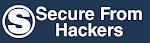
No comments:
Post a Comment